Vacation mode in the Mobile ID app
Vacation mode helps you save battery in times you don't need the app, e.g. when you go on vacation. In this mode, Bluetooth will be disabled for the Mobile ID app. Any other Bluetooth applications you use on your phone won't be affected.
To turn on vacation mode:
- In the app, tap
 at the top to open Settings.
at the top to open Settings. -
Turn the Vacation mode option on.
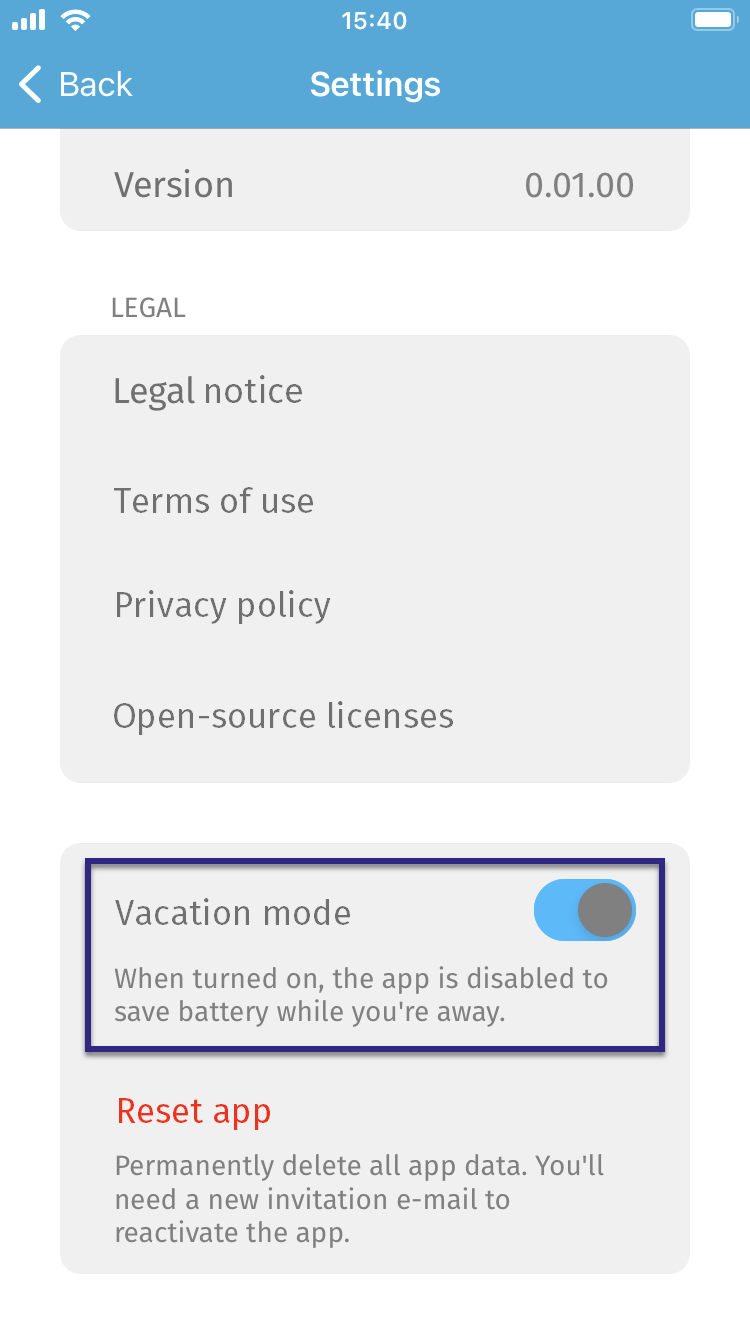
-
Tap Back in the top left. You'll now see the Vacation mode screen instead of the Active screen.
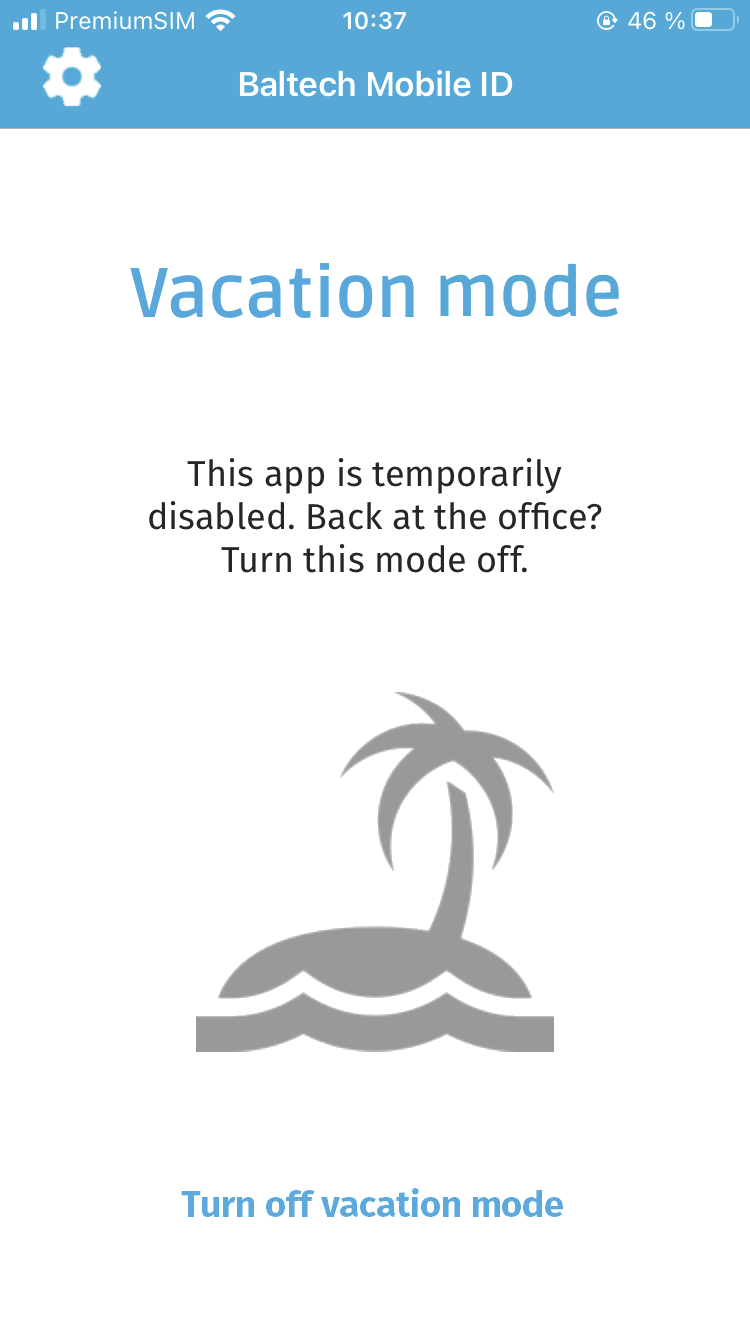
To turn off vacation mode:
On the Vacation Mode screen, tap Turn off vacation mode. You'll now see the Active screen, and you can use the app again.