Create a new configuration from a template file (TEMPLATE.BALCFG format)
When you order a configuration template from us, follow the steps below to create a project configuration based on the template and deploy it to your readers.
Create configuration
-
Open the TEMPLATE.BALCFG file in the latest version of BALTECH ConfigEditor.
Download it here as part of BALTECH ToolSuite. -
A new draft configuration opens.
-
The left column of Your Workflow now guides you through configuration completion. You'll see which details you need to fill in (e.g. a key) and whether you need to add another component.
Tip: Clicking an entry will highlight the respective setting.
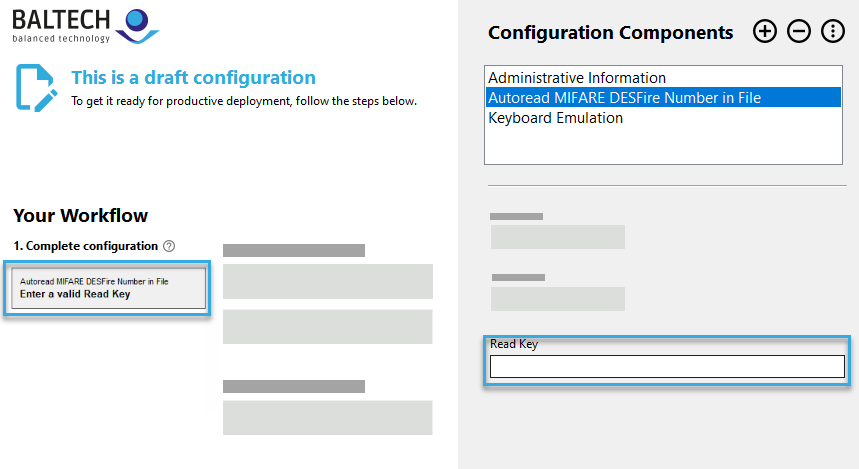
-
Review and adjust the default settings in all components.
In Administrative Information make sure you set the options Support Legacy Firmware Versions and Package with Specific Firmware Version as needed. -
Test the Autoread configuration and LED/beeper.
(Or if you're a developer using VHL, test the VHL file.) -
Test the entire configuration in a test environment.
Please note that we cannot fully test the configuration for you.
Deploy configuration
Deploy the configuration using one of the following methods depending on the file format:
- BEC2 (default format): Deploy via Wired Upload, Wireless Upload, or ConfigCard
- BEC (legacy format): Deploy via Wired Upload or ConfigCard
For ACCESS200 readers, the installation process varies depending on the deployment method, so we recommend you check the entire process before deciding on a method: