Create a configuration for a custom application
To prepare readers for access from your application, you may need a configuration. Whether or not you need one depends on your operation mode.
- If your operation mode is Autoread, we recommend you create the configuration with Autoread Wizard.
- For all other operation modes, create your configuration as described below.
Set up configuration
-
Open the latest version of BALTECH ConfigEditor.
Download it here as part of BALTECH ToolSuite. -
Click Create from Scratch.
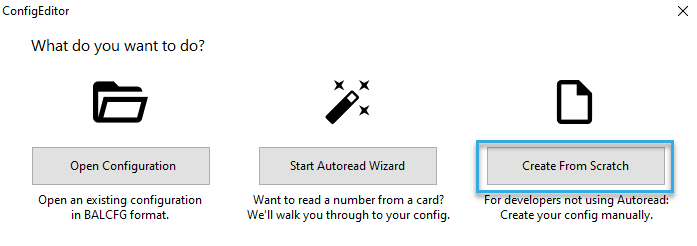
-
A new configuration opens.
Complete configuration
BALTECH configurations consist of several components. When you create a configuration from scratch, it only contains the component Administrative Information with details for managing the configuration. The left column of Your Workflow guides you through configuration completion.
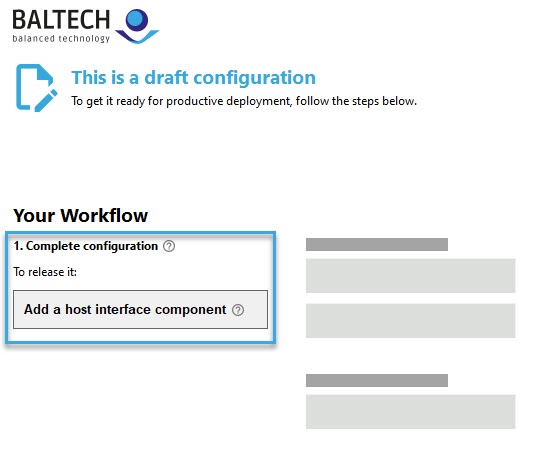
To complete the configuration:
-
Click the Plus icon and add a host interface component.

-
Select your operation mode if this option is available.
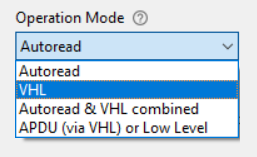
-
Depending on your host interface and operation mode, the left column of Your Workflow will now indicate what else you need to add to get a valid configuration:
a) If needed, add an Autoread component and/or a VHL file.
b) Complete the components by filling in the indicated details. If you're unsure what to enter, please refer to your card issuer. You can also analyze the card structure of certain card types.
Tip: Clicking an entry will highlight the respective setting.
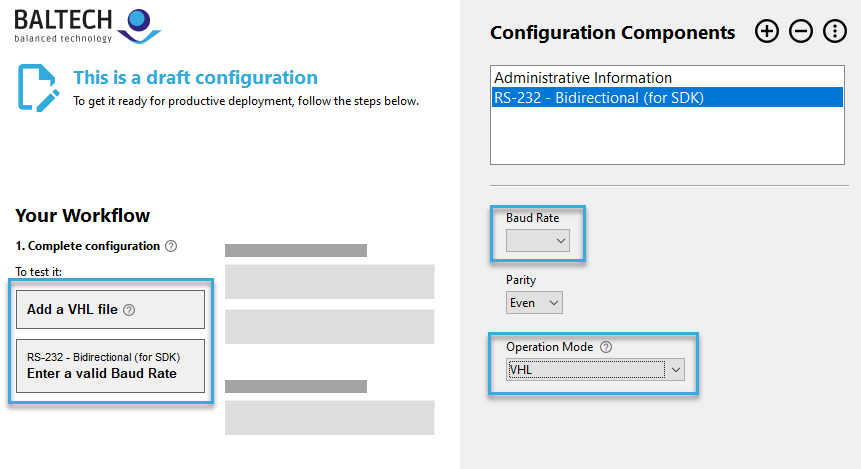
-
Review and adjust the default settings in all components.
In Administrative Information make sure you set the options Support Legacy Firmware Versions and Package with Specific Firmware Version as needed. -
If needed, add additional components via the Plus icon at the top. E.g. if you want to set up AES Authentication and Encryption you can import the respective component.
Set password (optional)
As an option, you can set a password to encrypt the BALCFG file. We highly recommend this in the following cases:
- You want to send the BALCFG file to someone else for further editing.
- You store the BALCFG file on a server where unauthorized users may access it.
To set a password, click File > Set Password. Please transmit the password via a different channel than the configuration, e.g. via SMS or on the phone.
For productive deployment, please only hand out the deployable file that is exported when you release a configuration version. This file is end-to-end-encrypted and thus doesn't need to be protected with a password.
Test it
You can test Autoread components right in ConfigEditor. To test VHL, you can use ID-engine Explorer.