Edit a Mobile ID user
You can edit all the data of a user whose status is Active or Invitation sent.
For projects with many users and frequent data changes, you may want to set up Auto-sync instead.
To edit a user:
- Log in to your admin account in Mobile ID Manager.
-
If you have multiple projects, make sure the desired one is open.
-
In the Users section, click
 > Edit at the right of the user.
> Edit at the right of the user.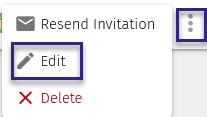
-
Edit the user data as needed.
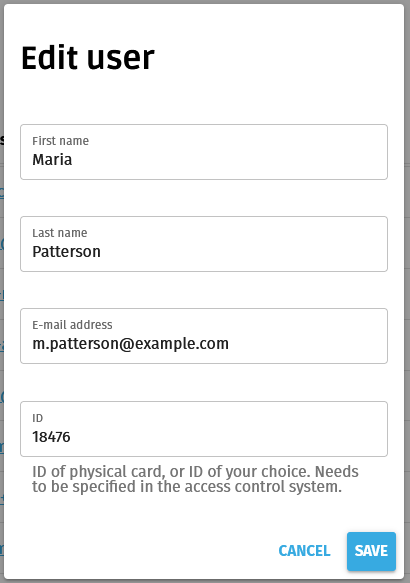
What happens next?
This depends on the status the user last had.
| Status | Effect |
|---|---|
| Invitation sent/Invitation expired | If you've changed the e-mail address, a new invitation is sent immediately to this address. |
| Resend invitation pending | If you've changed the e-mail address, the pending invitation will be sent to this address. |
| Active | If you've changed the ID, the ID of the user's active app will be updated. This may take up to 24 hours. |
| Offline | If you've changed the ID, the ID of the user's active app will be updated once the phone goes back online. This may take up to 24 hours from the moment the phone goes back online. |
| Reset | Changes are only saved in Mobile ID Manager. |
