Update a configuration by creating a new version
If you want to update an existing project configuration, you can create a new version of it. A typical use case is to fix a configuration bug or change an encryption key.
Requirements
-
The configuration file in the editable BALCFG format.
Create new configuration version
-
Open the latest version of BALTECH ConfigEditor.
Download it here as part of BALTECH ToolSuite. -
Open the BALCFG file of the configuration you want to create a new version of.
-
Click Create a New Version.
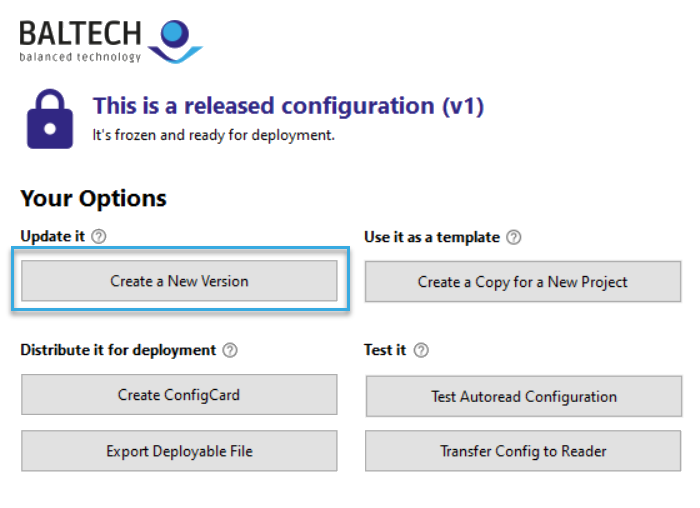
-
A new draft version is created.
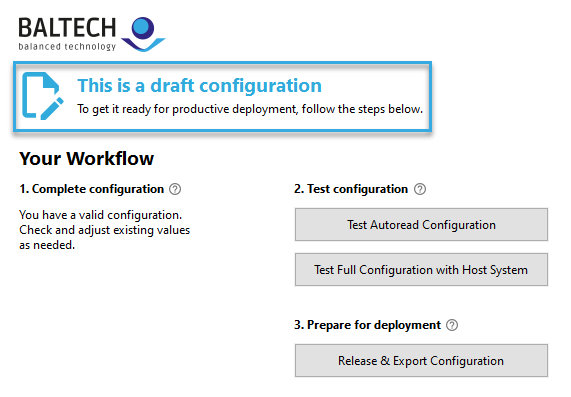
-
Make the required changes to the configuration.
- To view and edit the settings in an existing component, select it in the Configuration Components list at the top right.
- To delete an existing component, select it and click the Minus icon.
- To add a new component, click the Plus icon.
For configurations created with ConfigEditor v5.00 or above, you'll be notified if added components are incompatible with existing ones, or if you've deleted a required component.
-
In Administrative Information, describe the Changes in This Version.
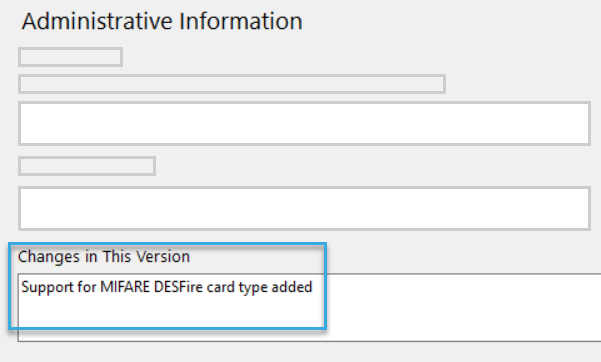
-
Click File > Save Draft.
The new version will be saved as a draft. Once you've tested your changes and are happy with them, release the new version to export a deployable file. You can deploy this file to your readers without having to remove the previous version.
The description of changes will be added to the Change Log, and the BALCFG file's name changes from -DRAFT to -<version number>.
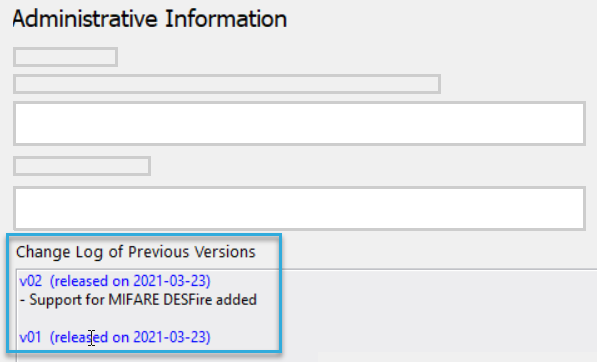
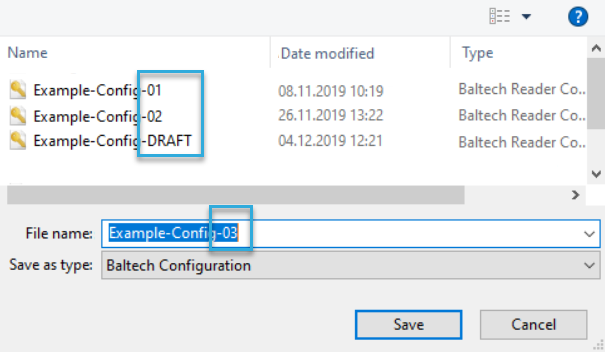
Keep the default versioning
The version information that is automatically added to BALCFG file names helps you keep track of your versions: -DRAFT files are work in progress, whereas files with version numbers have a defined state. By sticking to this versioning, you avoid confusion as you'll never end up with 2 competing versions having the same version number.