Autoread with unidirectional communication
Use case
- You want to read a number from the card.
(For all other read operations, use VHL & Autoread.) - You don't want to actively retrieve read results.
- You don't need to control reader feedback (e.g. LED and beeper) via the host.
- You don't need to update the firmware or configuration via the host.
Implementation overview
What is Autoread?
The reader scans for cards and reads them autonomously (learn more).
How it works
- Configure the reader for your cards type(s). You can use our GUI tools in BALTECH ToolSuite to conveniently create and deploy the configuration (including wireless deployment options).
- The reader autonomously polls for cards and reads them.
- Once it has read a card, it actively forwards the read result to the host.
- Define the feedback to the card holder as part of the reader configuration.
Supported interfaces
- RS-232/UART
- USB virtual COM port (recommended when not using the SDK)
-
USB keyboard emulation
Keyboard emulation is only recommended if your productive devices have neither keyboard nor mouse. Otherwise you run the risk of having the keyboard input unintentionally directed to applications other than yours as the reader output can be fed into any editor.
Alternatives
Use Autoread via BRP if:
- You want to use Ethernet.
- You want to control reader feedback (e.g. LED and beeper) via the host.
- You want to update the firmware or configuration via the host.
- You want the option to "upgrade" to VHL later.
Your workflow
Configure the reader
To prepare readers for access from your application, please create a configuration. Alternatively, you can order a configuration from us.
Required equipment
- A Windows computer with the latest version of BALTECH ToolSuite installed
- A test reader you can connect to your computer
If the productive reader type doesn't provide a USB connection, we recommend you use an ID-engine ZB to create and test the configuration.
To configure the reader:
- Create a configuration.
-
Configure the test reader to later test your application.
Once you deploy a configuration with a Virtual COM Port - Unidirectional or RS-232/UART - Unidrectional component to the reader, a new virtual COM port device will be registered with the computer. However, HID is still used for the connection with BALTECH ToolSuite applications.
Retrieve results via keyboard emulation
Test the host interface using any text editor, e.g. Notepad. When placing a card in front of a test reader, the card's number is returned in ASCII (hex) format with a carriage return line feed at the end.
Retrieve results via RS-232/UART or virtual COM port
Identify the COM port associated with the reader
Open the port. The filename is as follows depending on your operating system:
- Windows:
\\.\COMx - macOS:
/dev/cu.usbmodem* - Linux:
/dev/ttyACMx
If your process isn't running as root, assign the process permissions to access the reader.
To find out if a BALTECH reader is connected to this port, iterate through the COM ports of the system as follows:
This feature requires firmware 1100 v1.23.00 or above
- Send the ASCII character
?(0x3F) to the device. - Wait 100 ms for a response.
- If the device is a BALTECH reader, the response starts with
BALTECH Reader\n, followed by the reader firmware string.
Example:
BALTECH Reader\n1100 IDE Z 1.22.00 05/18/20 40020212\n
If you get no response or a different one, repeat the process with the next COM port.
You can try this using a terminal software. Here's how it works with Tera Term:
-
Open Tera Term and select Serial.
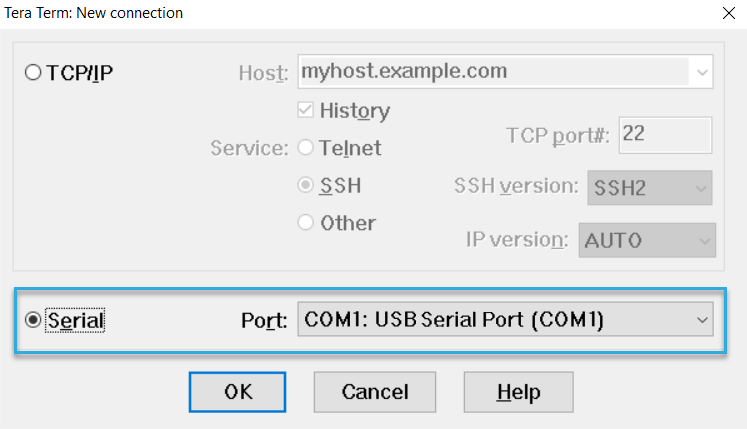
-
Go to Setup > Serial Port and make sure the settings match those in the reader configuration.
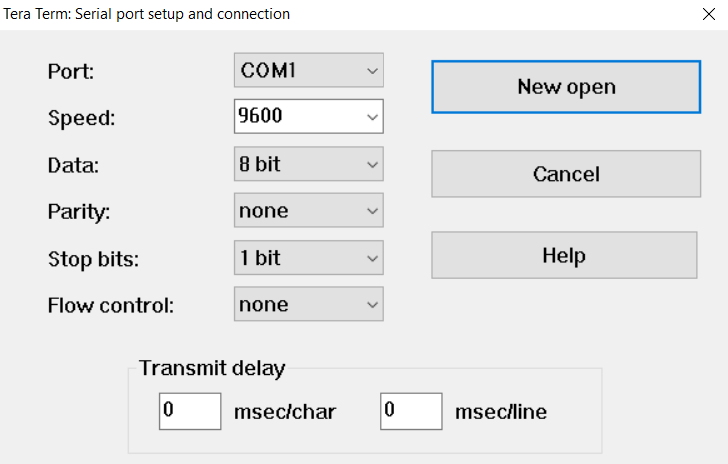
-
In the terminal, type
?. -
A BALTECH reader will respond as shown in the screenshot below.
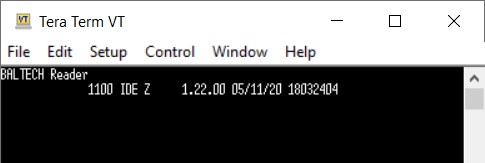
-
If you get no response or a different one, try the next port. To do so, click Setup > Serial Port... and select a different port.
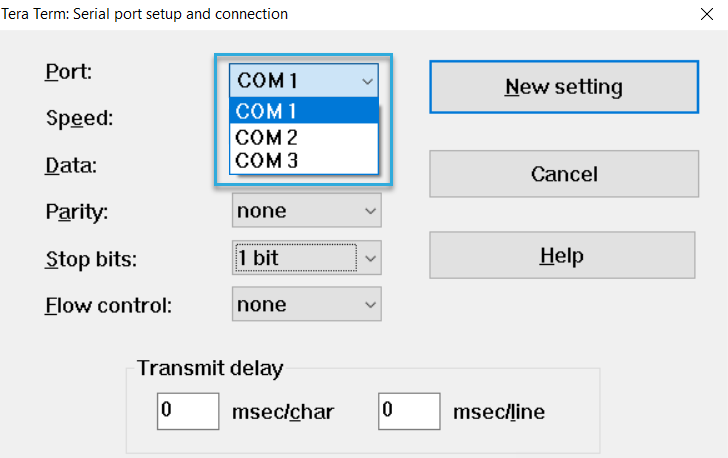
Test the host interface
Again, you can use a terminal software such as Tera Term.
When placing a card in front of a test reader, the card's number is returned
in ASCII (hex) format with a carriage return line feed at the end.
Read the card number with your host application
You can read the number using a terminal software or an application that can read data via a serial interface. Only numbers with a maximum length of 64 bytes can be read.
Make sure you open the RS-232/UART interface or virtual COM port respectively. The reader will send data via both RS-232/UART and virtual COM port. Thus, it's theoretically possible to connect a reader to 2 applications at the same time.
What's next?
That's it for the development part. The next step is to integrate the readers with your application. For the full workflow, please refer to this step-by-step guide.
Is this done by someone else?
Then please hand them your configuration if you've created one. Make sure you release the configuration first.
Troubleshooting & support
Got stuck somewhere along the way? Don't worry, we'll help you troubleshoot: