Check reader health
If a reader doesn't work as expected, we recommend you check the reader health, i.e. you check if a reader component is defective.
To check the reader health:
-
Connect the reader to your computer.
-
Open the latest version of BALTECH ID-engine Explorer.
Download it here as part of BALTECH ToolSuite. -
At the bottom right, check the Health info box.

The following health states exist:
Icon Description 
All good. The reader is fit for productive use. 
You can use the reader as a test reader. If you plan to use it productively, please get in touch with us. 
Functionality impaired. Check the boot status for more details.
To do so, continue as described below.
-
To check the boot status, click Show Full Reader Info at the bottom right.
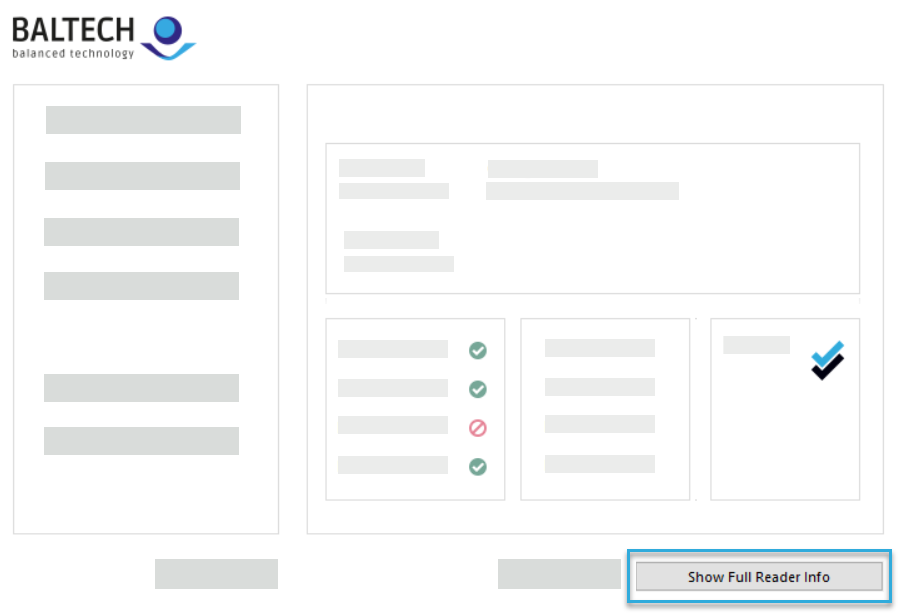
-
On the left of the Full Reader Info page, check the error message displayed in the BootStatus/Errors section:
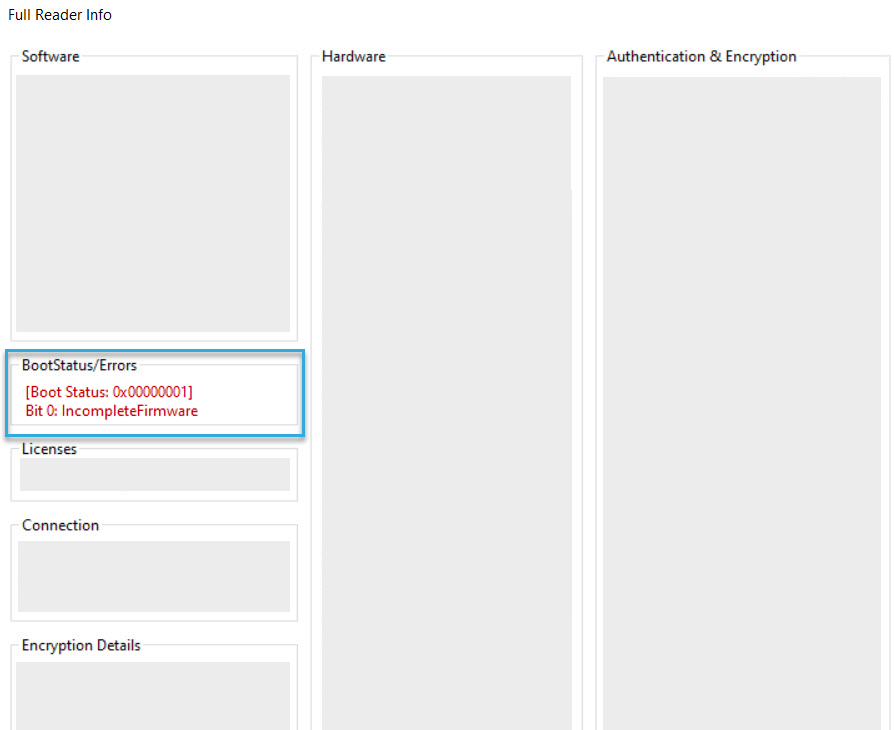
-
For detailed error descriptions including steps to solve the issue, see our boot status overview.