Deploy configuration via Wired Upload with BALTECH Uploader
For this deployment method, you connect the reader to a computer, e.g. via USB, and upload the configuration via BALTECH Uploader.
Equipment & requirements
Perform Wired Upload
-
Connect the reader to your computer.
-
Open the latest version of BALTECH Uploader.
Download it here as part of BALTECH ToolSuite. -
Click Browse... in the top right and select the configuration file in BEC2 or BEC format.
-
Click Start Wired Upload.
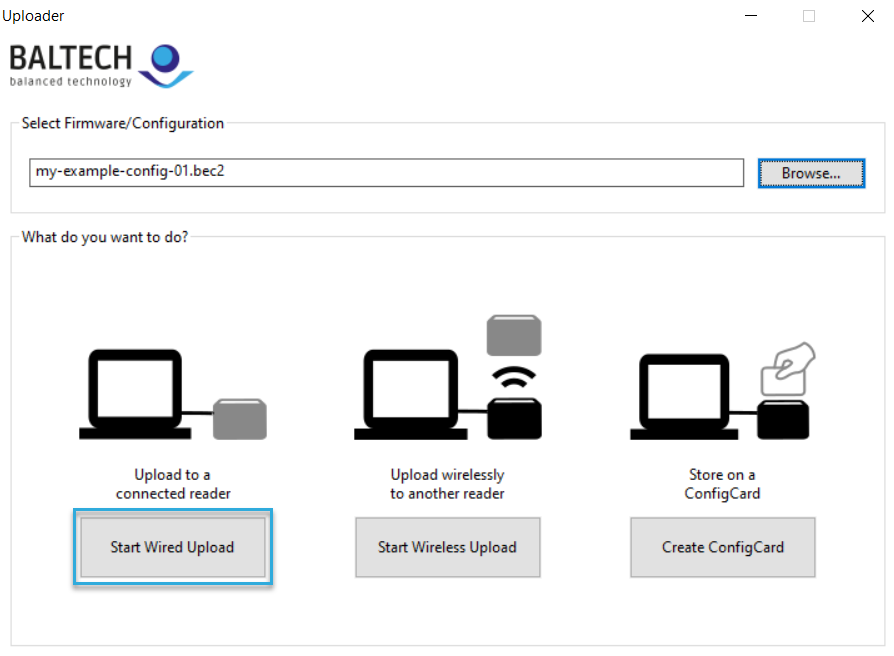
-
Click Start Upload.

The configuration is now uploaded and installed on the reader. Once the process is completed, disconnect the reader and continue with the next if needed.
Automate this process
To automate deployment, you can invoke Uploader from your own application or script.
Integration in ACCESS200 installation workflow
To see how config deployment fits into the full installation workflow for ACCESS200, please refer to the full installation guide.
Implement wired upload yourself
Alternatively, you can implement wired upload via USB or RS-232/UART yourself, e.g. to integrate the upload into your own application.