Release a configuration version & export a deployable file
Before handing a configuration over to other stakeholders or deploying a configuration productively, we highly recommend you always release a version. In this step, the following happens:
-
The BALCFG file will be "frozen".
The DRAFT suffix in the file name is replaced by a version number. This helps you distinguish a productively deployed version from a draft version. Changes can now only be made by creating a new version. -
A deployable file is exported.
This is the file you need to hand over to your technician. It's end-to-end encrypted and thus protects the sensitive project keys in the configuration during transmission.
Equipment & requirements
-
A reader to encrypt the deployable file during export.
Legacy readers with a firmware ID other than 1100 or 1096 will not work.
Settings to check
Before releasing, make sure you set the following options in Administrative Information as needed.
-
Support Legacy Firmware Versions
Enable this option if you want to support readers with legacy firmware. Then you'll get the deployable file in the legacy BEC format instead of the standard BEC2 format (learn more). -
Package with Specific Firmware Version
We generally recommend you enable this option (learn more).
Release & export the configuration
-
Open the latest version of BALTECH ConfigEditor.
Download it here as part of BALTECH ToolSuite. -
Open the BALCFG file of the configuration you want to release.
-
Connect a reader to your computer. This is where the deployable file will be end-to-end encrypted during export.
-
Click Release & Export Configuration.
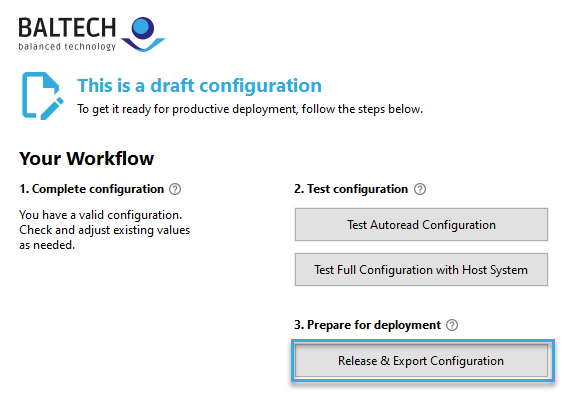
-
If you've packaged the configuration with a firmware, but want to give your technician the option to create a ConfigCard in BALTECH Uploader, enable the checkbox in the Release and export dialog.
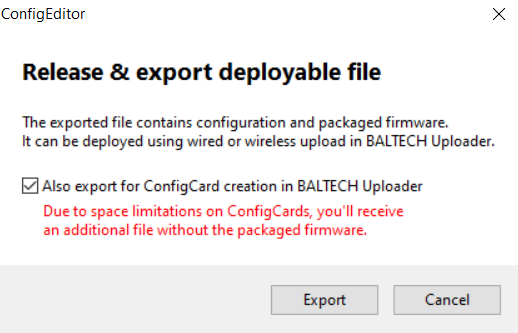
-
Save. Keep the version number -01 as part of the file name as this helps you identify the version later.
The header changes to This is a released configuration. This version can no longer be edited. To make further changes, create a new version.
Use the exported file to deploy the configuration to productive readers.
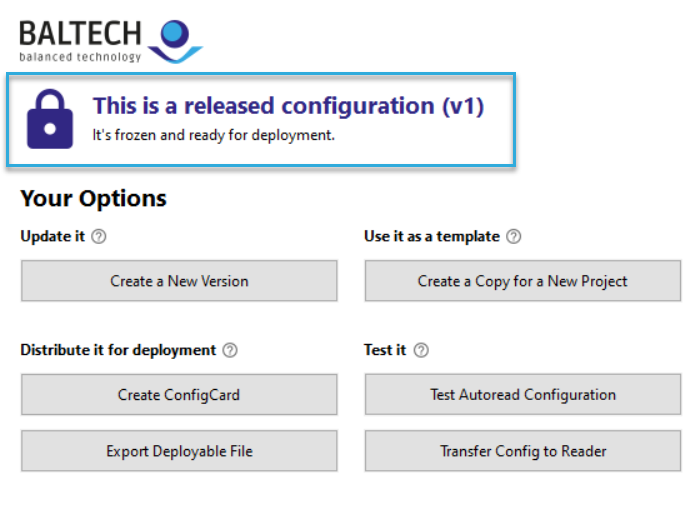
Will someone else keep working on the configuration?
- Hand over the BALCFG file
The exported deployable file can't be edited. - Set a password
It encrypts the BALCFG file and thus protects sensitive information (e.g. encryption keys) during transmission. To set a password, click File > Set Password. Transmit the password via a different channel than the configuration, e.g. via SMS or on the phone.