Update reader firmware via Wired Upload
For this update method, you connect the reader to a computer via USB or RS-232/UART, and upload the configuration via BALTECH Uploader.
Requirements
-
The firmware file (1100 for standard readers or 1096 for print-management readers) in BF2 format.
If the reader contains a configuration packaged with a specific firmware version, you cannot upload the BF2 file alone. To upload it, you need to create a new version of the configuration and package it with the BF2 file (here's a step-by-step description). Otherwise, you'll need to factory-reset the reader when uploading the BF2 file and re-deploy the configuration afterwards.
Perform the upload
-
Connect the reader to your computer.
-
Open the latest version of BALTECH Uploader.
Download it here as part of BALTECH ToolSuite. -
Click Browse... in the top right and select the BF2 firmware file (or BEC2 file with the packaged firmware).
-
Click Start Wired Upload.
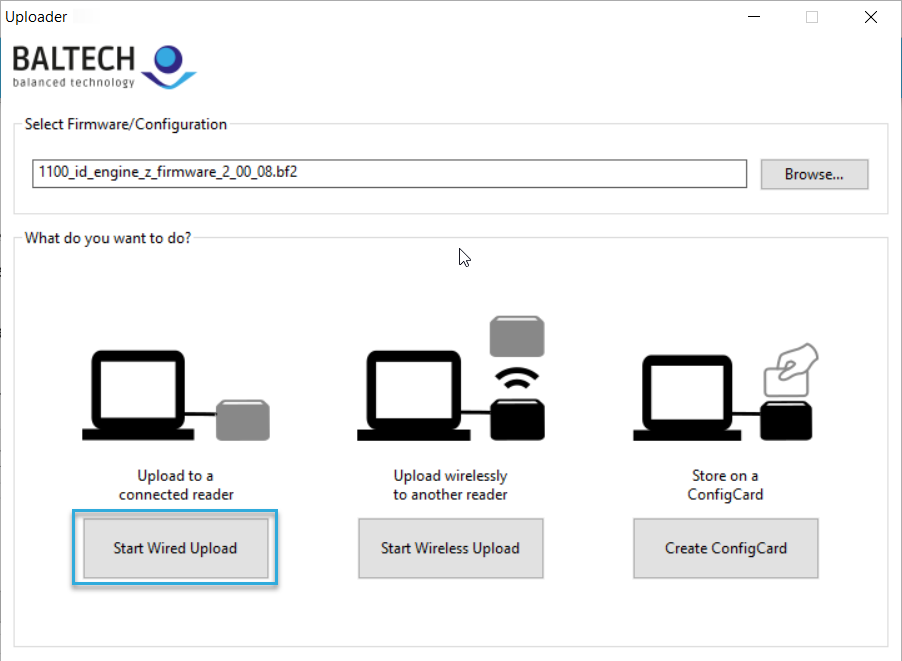
-
Click Start Upload.
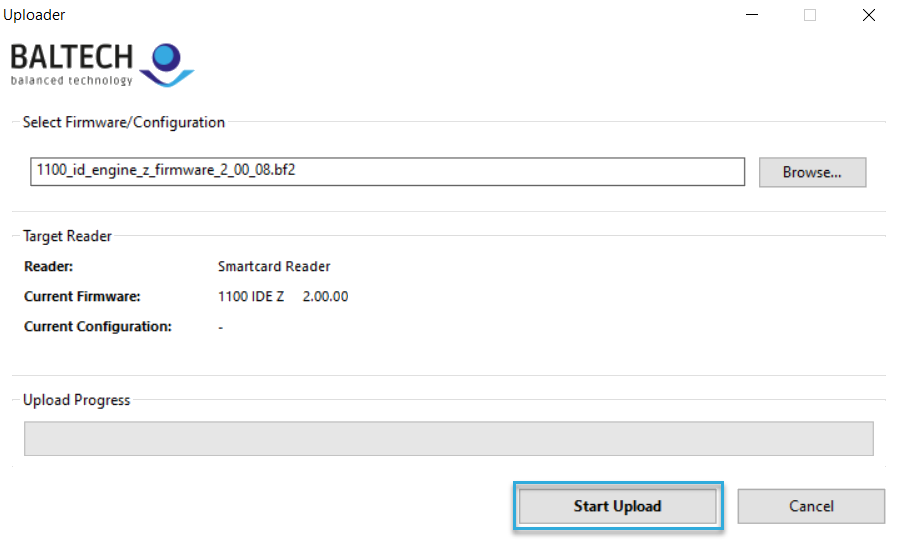
The firmware update is now uploaded and installed on the reader. Once the process is completed, disconnect the reader and continue with the next if needed.
Implement wired upload yourself
Alternatively, you can implement wired upload via USB or RS-232/UART yourself, e.g. to integrate the upload into your own application.