Create a ConfigCard with ConfigEditor
With a BALTECH ConfigCard, you can easily deploy a configuration by presenting the card to the readers. With BALTECH ConfigEditor, you can create a ConfigCard using the BALCFG configuration file.
With this method, project managers can create ConfigCards and provide them to technicians. Alternatively, technicians can create ConfigCards on-site in Uploader.
Equipment & requirements
- A reader to create the ConfigCard.
??? expand "Which readers are recommended?" - For access control: ACCESS200 - For print management: Micro Card Reader - For embedded or desktop applications: ID-engine Z BRICK
!!! info "" Legacy readers with a firmware ID other than 1100 or 1096 will not work.
-
A ConfigCard v2 (article number 60401-001-02 CRD-ConfigCard) (is rewritable)
-
The released configuration in BALCFG format
-
Target readers with the following firmware:
- If legacy firmware support
is enabled:
- Any firmware version
- If legacy firmware support is disabled:
- 1100 v2.00 or above
- Custom firmware originally created as of November 2021
- If legacy firmware support
is enabled:
Create ConfigCard
- Connect a reader to your computer.
-
Open the latest version of BALTECH ConfigEditor.
Download it here as part of BALTECH ToolSuite. -
Open your BALCFG configuration file.
-
Click Create ConfigCard.
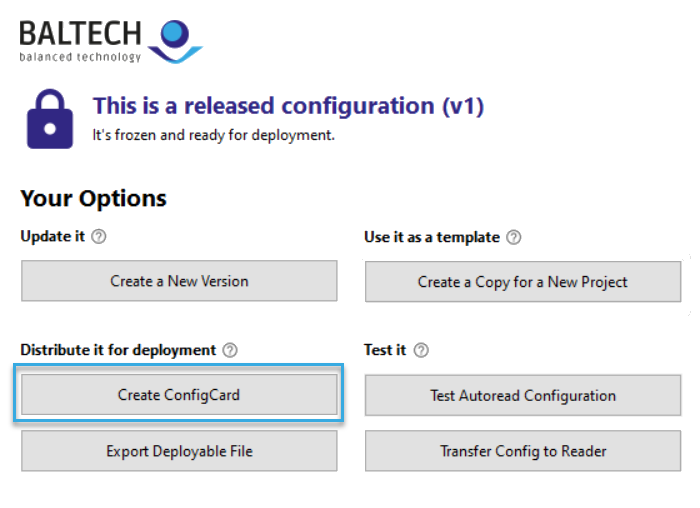
-
Place a BALTECH ConfigCard on the reader.
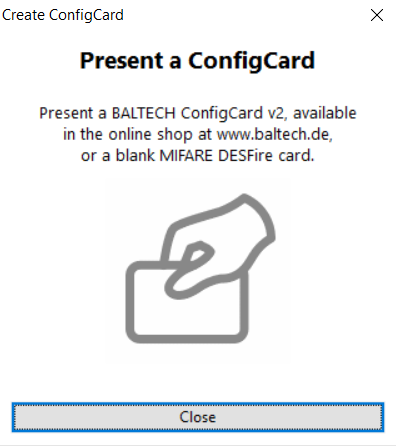
-
The configuration is being transferred to the card.
When you see the success message, you can take the card off the reader and use it to deploy the configuration to other readers.
