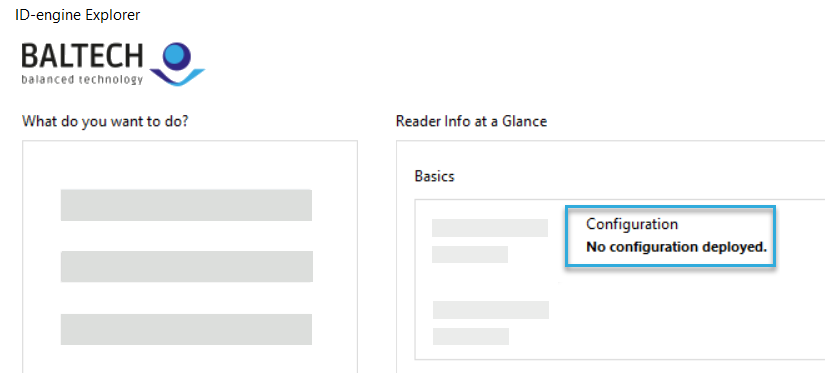Factory reset a reader
When you factory reset a reader, the following happens:
- The deployed configuration is deleted, including its Config Security Code.
- The reader's factory settings are restored.
-
On Ethernet readers, custom PKI certificates are removed.
After the factory reset, you can deploy a new project configuration.
Supported interfaces
Currently, you can only reset readers that you can connect to a computer, e.g. via USB or Ethernet. If this isn't possible, we can, as a fallback, provide you with a reset configuration that you can deploy via ConfigCard or Wireless Upload. This reset configuration requires the following firmware:
- 1100 v2.00 or above
- 1096 v3.00 or above
- Custom firmware originally created as of November 2021
For details, please get in touch with us.
Perform factory reset
-
Connect the reader to your computer.
-
Open the latest version of BALTECH ID-engine Explorer.
Download it here as part of BALTECH ToolSuite. -
On the left, click Factory Reset and confirm.
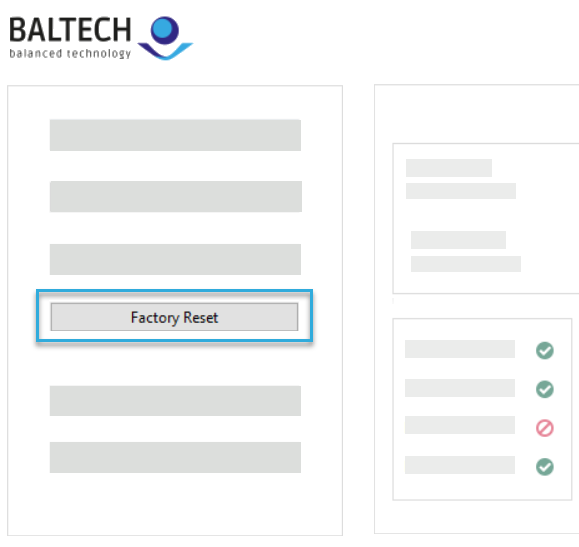
In the Basics section at the top, you'll see the info text No configuration deployed.