Quick start
Take your first steps: Explore the reader, try it with a sample card, and learn how to configure the reader for a specific project.
Install BALTECH ToolSuite
With BALTECH ToolSuite, you can explore, test, and manage your readers on a Windows PC. It's a collection of 3 individual tools. For this tutorial, you'll need ID-engine Explorer and ConfigEditor.
You can download ToolSuite here.
Explore the reader
Explore the reader and read the UID (serial number) from a sample card.
- Connect the reader to your computer.
- Open ID-engine Explorer.
ID-engine Explorer will connect to the reader. On the right side of the screen, you can find useful reader info, e.g. firmware, configuration, serial and article number, and RFID support.
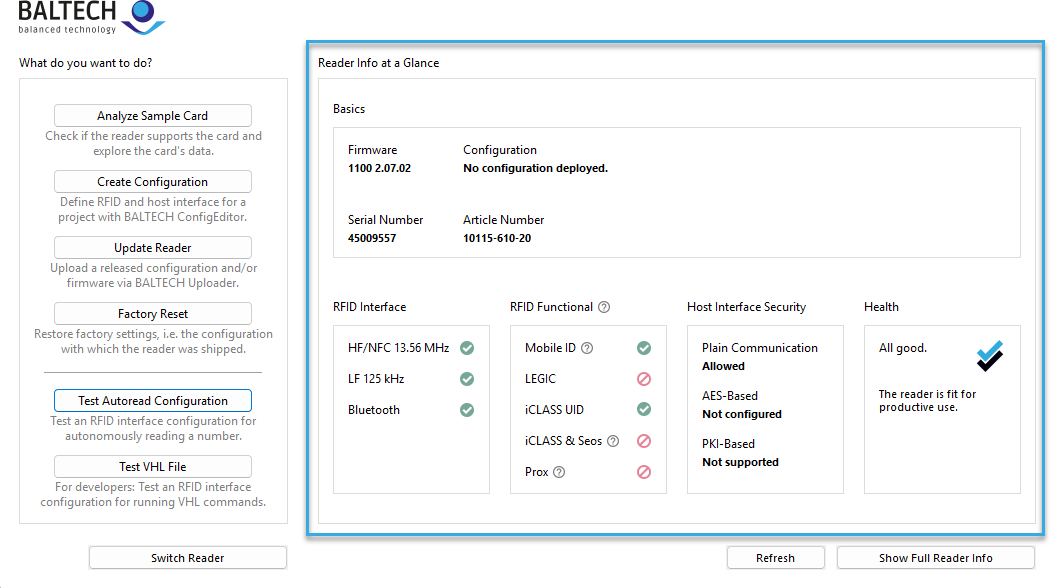
Test the reader with a sample card
- At the top left, click Analyze Sample Card.
- Present a sample card to the reader.
The card will be displayed including card type and UID in hexadecimal and decimal format.
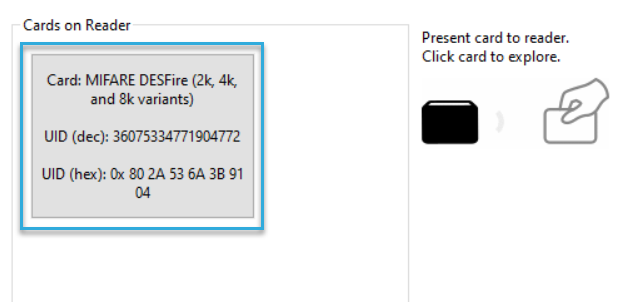
Create a configuration
To define the reader's behavior for a specific project, you need a configuration. Typically, you'll need to configure 2 things:
- RFID interface to define the interaction with the project card.
- Host interface to define the interface and protocol to your host system as well as feedback to the card holder (LED and beeper).
You can create configurations with ConfigEditor. In many projects you'll want the reader to autonomously read a number. This is what we refer to as Autoread mode. In this case, Autoread Wizard is the easiest way to create a configuration. If you want to develop your own application and want to do something other than reading a number, please create the configuration manually.
Edit a configuration
If you have an existing configuration that you want to edit, you need the configuration as a BALCFG file. Then you can create a new version and make the required changes.
It's not possible to edit the deployable file (BEC2 or BEC format) or read out and edit a configuration that is already deployed. If you bought the reader with a pre-existing configuration, please get in touch with us, so we can provide the BALCFG file to you.
Next steps
Depending on what your goal is, we recommend the following sections:
-
Project setup: Learn all about creating and managing the configuration for a specific RFID project.
-
Developer's intro: If you develop your own software application for the host system, you'll find the right operation mode for your requirements.
Troubleshooting & support
Got stuck somewhere? Don't worry, we'll help you troubleshoot: