Send a support request from the Mobile ID app
Once a user has activated their app, they can submit support requests.
Recipients
Support requests will be delivered to the admin marked as official contact. Depending on the settings for that project in Mobile ID Manager, a copy of the request will be sent to BALTECH as well.
Sending a copy to BALTECH helps us improve the quality of the app. However, we'll only respond to support requests we receive from an admin.
Send support request
- In the app, tap
 at the top to open Settings.
at the top to open Settings. -
Tap Send Support Request.
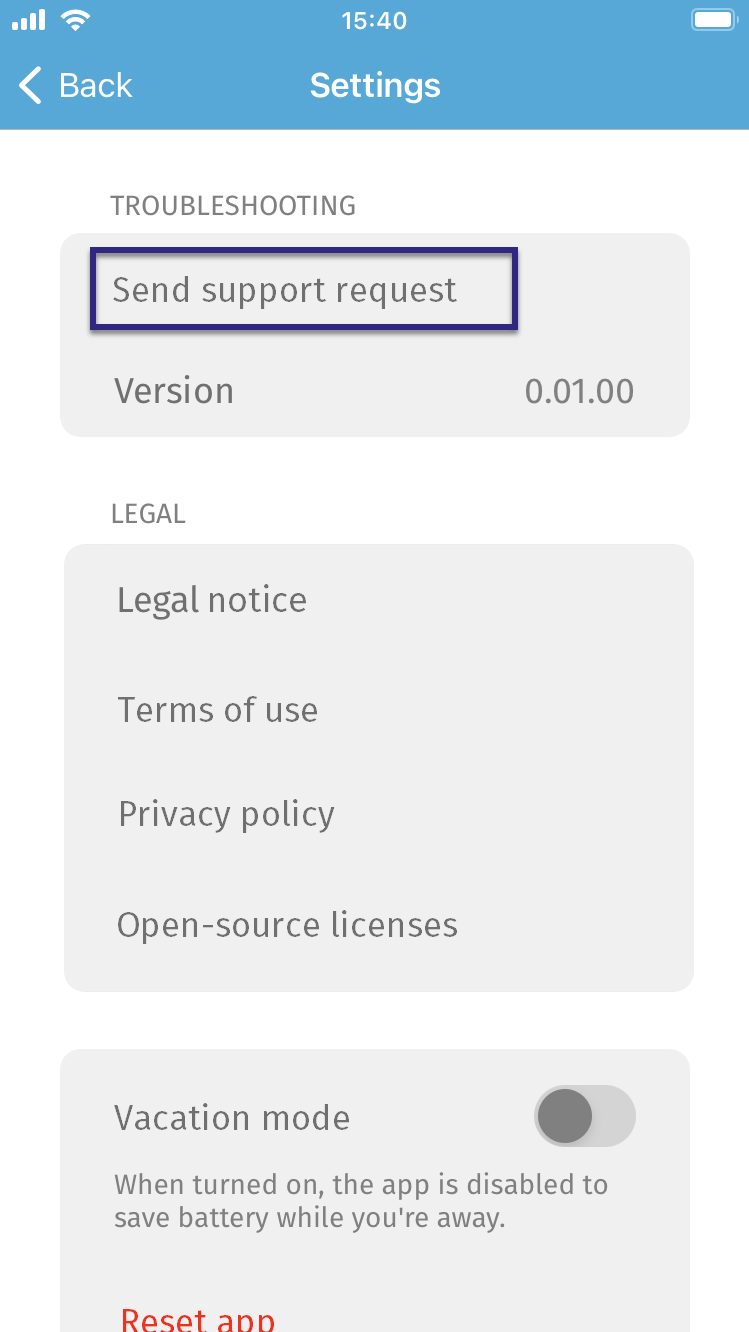
-
A popup is displayed, informing you about the app log that will be included.
-
Tap Continue.

-
Your e-mail app opens with a new e-mail for your support request, prefilled with the recipients as well as smartphone model, operating system, and app version.

-
Describe your issue below the prefilled e-mail text and send.
Data transmitted
App log
The Mobile ID app keeps a log to facilitate troubleshooting. It's stored locally on the phone and is only transmitted when the user sends a support request. It's attached as a TXT file to the support request e-mail. To open the attachment and view the content, the user can send the support request e-mail to themselves.
If you as an admin submit a support request to us, please include any relevant app logs you've received from your users.
User data
The log records the user's presence near card readers in the last 24 hours. However, it does not allow for the identification of a specific reader and thus does not permit the creation of a movement pattern.
Reader data
If the app has interacted with readers running firmware 1100 v2.06.06 or above during the last 24 hours, the following information about the reader hardware and firmware is included in the app log as well:
- Firmware ID and version
- Configuration ID
- Article number
- Boot status (e.g. defective hardware components, corrupted configuration or firmware)
- Counts of unexpected events, e.g. crashes
App statistics
All app statistics not submitted so far will be submitted together with the support request. This submission is, in contrast to the regular submissions, not anonymous.