Quick trial of the Mobile ID app
Quickly try out the Mobile ID app with a test reader - no account in Mobile ID Manager needed.
Update reader firmware if needed
For details, see this howto.
Deploy demo config
Mobile ID supports 3 interaction modes. To enable a mode, use the demo configs below.
To deploy a demo config:
-
Download the demo config file for the interaction mode you want to test.
-
Deploy the config file via wired upload.
Activate the app
-
Install the app by scanning the appropriate QR code below with the phone's camera (or, if this doesn't work, use e.g. this QR scanner app).
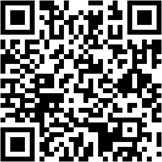
App Store 
Google Play Store -
Open the app and scan the activation QR code below.
For more details about app activation, see this howto.
Start testing
Test reader feedback (LED and beeper)
- Connect the test reader to your computer.
- Present the phone to the test reader.
- Upon successful interaction, you'll hear a beep and the LED switches to green for 2 seconds.
Read the app's ID
- Open BALTECH ID-engine Explorer.
-
Click Test Autoread Configuration.

-
Interact with the test reader according to the selected interaction mode.
-
In the Message Data (ASCII) column, you'll see the ID assigned to the Mobile ID app on the presented smartphone.

Analyze Sample Card does not show Mobile ID
The Analyze Sample Card feature in ID-engine Explorer won't display Mobile ID. However, credit or debit cards in your Wallet app will appear (iPhones require unlocking).
This is because Analyze Sample Card doesn't use the Bluetooth interface (which is used by the Mobile ID app), but NFC (Near Field Communication). NFC is needed to read physical ID cards, but this is also the technology on which Apple and Google Wallet are based.
Troubleshooting
It doesn't work as expected? Please find typical issues and solutions in our troubleshooting guide.