ID-engine XE installation guide
Dimensions
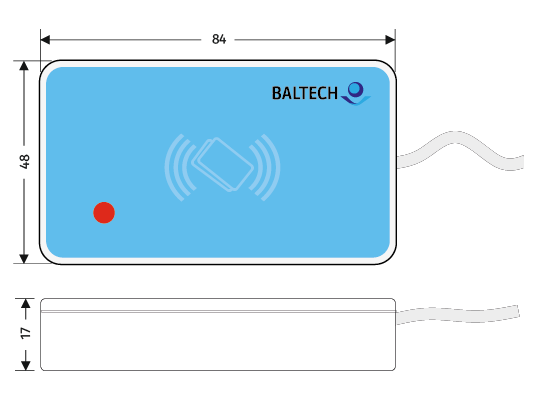
Dimensions in mm. Tolerance +/- 0.5 mm. Drawing not to scale.
For more technical data, please see our hardware specification.
Connect
Here's how you connect an ID-engine XE reader to a network and power supply.
If you want to use static IP addresses, deploy the configuration before installation.
Connect to network
The connector box of the IDE XE reader provides 2 RJ-45 connectors for Ethernet connections: Both ports are connected to the reader device via an internal layer-2 switch. With this box, you can easily integrate the reader by looping it into an existing network connection.
Please connect the ports as follows:
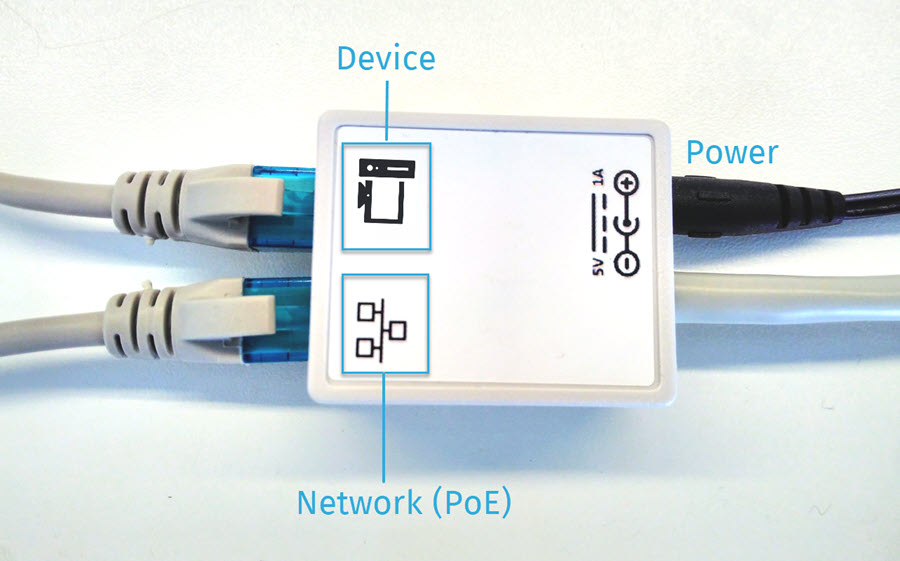
There are 2 connection modes:
Normal operation mode
Connect the Network port; the Device port is optional and can be used to connect a PC or another network device.
In this mode, the reader operates with the activated network addressing mechanisms, protocols, and security features.
Maintenance mode
Connect only the Device port, e.g. to a maintenance laptop; the Network port is open.
This mode is recommended for troubleshooting or development. It enables all supported network addressing mechanisms and protocols and gives you unauthenticated access. Thus, you can circumvent the accessibility restrictions of normal operation (learn more).
Connect to power supply
You can power ID-engine XE in 2 ways:
- Wall power supply: A wall power supply cable (5V, 1A) comes with the reader. Connect it to the DC connector in the back of the connector box.
-
Power over Ethernet (PoE): The Network port (see image above) provides PoE capabilities. The reader supports common-mode data pair (Mode A) and spare-pair (Mode B) power transmission as well.
Use an IEEE 802.3af-compliant switch/injector
A non-compliant switch/injector can irreparably damage the reader.
If power supply is OK, the LED turns orange and you'll hear a short beep.
Mounting
As an option, you can fix the reader in the desired position using velcro tape or double-sided adhesive tape.
Deploy configuration
- If you want to read HID Prox, Indala, or Keri project cards, and your readers don't have a Prox license yet, deploy a Prox license using BALTECH LicenseCard.
- If you have a project configuration, deploy it via Wired Upload in BALTECH Uploader.