Create a copy of a configuration
If you want to use an existing configuration as a basis for a different one, you can create a copy and edit it as needed.
A copied configuration cannot be used to overwrite an existing configuration. So if a different configuration is already stored on the reader, you need to do a factory reset first.
To create a copy:
-
Open the latest version of BALTECH ConfigEditor.
Download it here as part of BALTECH ToolSuite. -
Open the BALCFG file of the configuration that you want to copy.
-
Click Create a Copy for a New Project.
If this option isn't available, please release the configuration first.
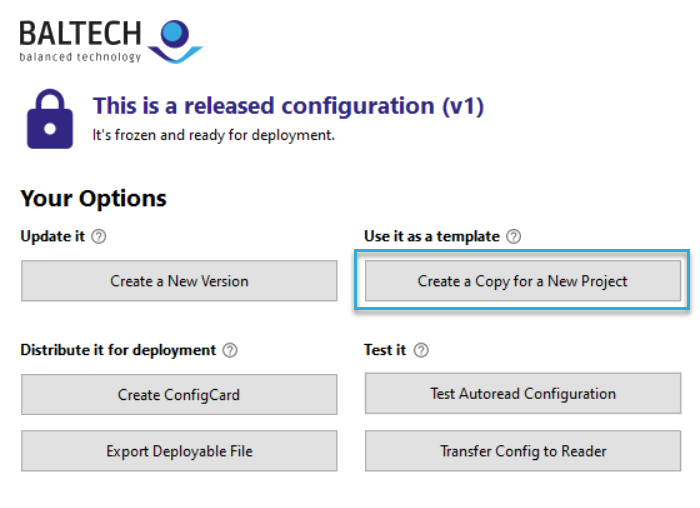
-
A draft copy of the configuration is created.
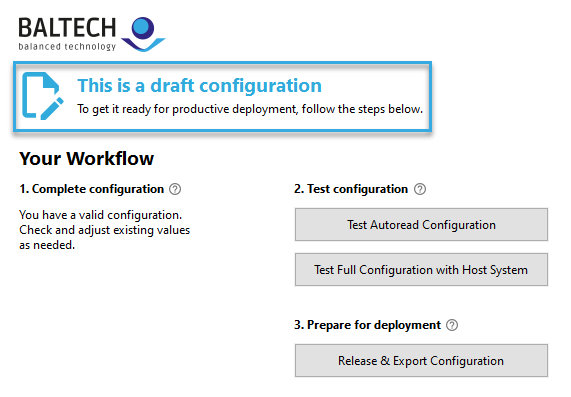
All components from the original configuration are included in the copy. To Administrative Information, the following applies:
- All input fields are cleared.
- The option Support legacy firmware versions is disabled, even if it was enabled in the original configuration.
- If the original configuration was packaged with a firmware, the copy is packaged with the same firmware.
- A new, random Config Security Code is generated.
Learn more about Administrative Information
Now you can add, remove, and edit components as needed.
For configurations created with ConfigEditor v5.00 or above, you'll be notified if added components are incompatible with existing ones, or if you've removed a required component.