Troubleshooting during project setup
The following list helps you troubleshoot typical issues that come up when creating configurations or maintaining readers.
If you come across a hardware issue and want to return a reader, please use our RMA form.
A BALTECH tool stops showing an Ethernet reader after a few minutes
Details
Issue
If an Ethernet reader is initially shown in the reader selection dialog, but
disappears after a few minutes, this may be caused by the setup of your network:
BALTECH tools use the Service Location Protocol (SLP) to identify Ethernet readers.
These SLP requests may currently not be forwarded to the reader. For more
details, please see this troubleshooting entry:
Ethernet readers can no longer be found via SLP after a few minutes
Solution
Report this issue to your network administrator and refer them to the above link.
If you know the reader's IP address, you can work around this issue by manually searching for the reader:
- In the reader selection dialog, click Show Search Options.
- Make sure Show Ethernet Readers is selected.
- Click Manual Ethernet Reader Search and enter the IP address.
I get the error "The Configuration component 'Undefined (Security Settings (BRP Communication))' couldn't be loaded"
Details
Error message
The configuration couldn't be loaded: The Configuration component
'Undefined (Security Settings (BRP Communication))' couldn't be loaded:
Configuration values don't match the raw data. Editing this component isn't possible.
Please contact BALTECH AG.
In versions below 4.26, the message is as follows:
Component Undefined (Security Settings (BRP Communication)):
Configuration values do not fit the raw data. Please contact Baltech AG.
Editing this component is not possible.
Issue
This issue affects configurations that contain a security settings component
and that were created with ConfigEditor v4.21.00, 4.22.00, or 4.23.00.
In ConfigEditor versions above 4.23.00, this component is no longer editable, and
the error message is displayed. The configuration itself still works
as expected when deployed to a reader.
Solution
To edit the security settings, please use this workaround:
- Open the configuration with ConfigEditor v4.21.00, 4.22.00, or 4.23.00.
- Delete the security settings component.
- Click File > Save Draft to save the configuration as a new draft.
- Open this draft with the latest ConfigEditor version.
- Recreate the security settings (now referred to as AES Authentication and Encryption) and make the required changes.
- Save the draft and release a configuration version
If you don't have access to any of the old ConfigEditor versions, please get in touch with us.
I get the error "This config may cause issues" or "Enabling legacy support may cause issues"
Details
Error message (wording may vary slightly)
This BALCFG file was created with ConfigEditor v5.00.06 or below and may
cause reader misconfiguration.
ConfigEditor can create a new fixed version of the BALCFG file for you.
However, this fixed version will not open with ConfigEditor v5.00.06 and below.
Issue
Issues may occur with configurations created with ConfigEditor v5.00.06 or below
and with the Support Legacy Firmware Versions option enabled.
If such a configuration contains a host interface component
with values that differ from the reader's previous configuration (i.e.
factory settings or a previously deployed configuration), certain
values from the previous configuration may not be overwritten. This may
result in unexpected reader behavior.
Solution
-
You haven't deployed the configuration productively yet? Then we recommend you have ConfigEditor fix it. If the configuration is already released, ConfigEditor will create a new version to apply the fix. If the configuration is in draft mode, the fix will be applied directly to the draft.
-
The configuration is already in productive use? Then first test one of readers to find out if the behavior needs to be fixed.
When releasing a configuration, I get the error "Customer key doesn't match"
Details
Error message
Customer key doesn't match: The previous version of this configuration was released
on a reader with a different customer key. To release this version, you need a reader with
the same customer key (signature 123456789).
In versions below 4.26, the message is as follows:
This Configuration was created for another Baltech Customer. Get a reader that has Customer Key with Signature 123456789 or configure this reader via Mastercard (see Menu 'Expert/Readers Customer Key').
Issue
The first version of the BALCFG file was released with a different
customer key.
When the first version of a BALCFG file is released, the BALCFG file is linked
to the customer key on the reader connected to the computer.
New versions of that file can only be released using a reader holding the same customer key.
The reader that you're using now, however, holds a different customer key
(learn more).
Solution
This happens typically when you use a standard BALTECH reader with a default
customer key to update the configuration, while all your other readers are
equipped with your company's own customer key. Please get a reader equipped
with your company's own customer key and try again.
Autoread works in ID-engine Explorer, but not in my test application
Details
Issue
When you switch from BALTECH ID-engine Explorer to your test application,
Autoread mode is automatically disabled on the test reader.
Solution
Disconnect the reader from your computer when you're done in ID-engine Explorer,
and then reconnect the reader to start testing in your test application.
I configured the reader to scan for PCNs and UIDs as a fallback, but all I get is UIDs
Details
Issue
The RFID interface components may be processed in the wrong order. If a configuration
contains multiple RFID interface components (as in your case for UID and PCN), the
reader processes them from top to bottom for every card - and it stops as
soon as it gets the first result. If the UID component is processed
first, it will always produce a result (as every card has a UID), and so the
PCN component will never be used.
Solution
Change the order of RFID interface components in your configuration, so that the PCN
component comes first in the list.
- Open the configuration in BALTECH ConfigEditor.
- At the top of the window, right click a component and use the Up and Down options to change the order.
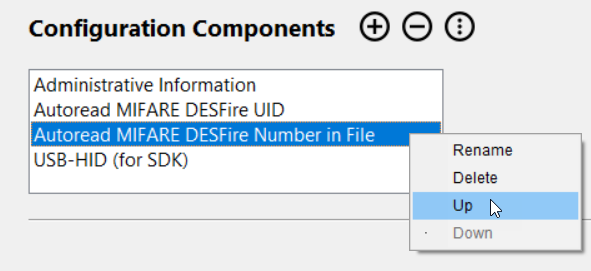
The UID is returned differently than by certain non-BALTECH readers
Details
Issue
BALTECH readers rotate UIDs of ISO 14443 Type A cards bytewise by default,
i.e. the first byte is swapped with last, the second byte with the second-last, etc.
Certain non-BALTECH readers don't do this, so their output may differ.
Solution
Create a configuration containing an Autoread UID component for your card
type and enable the checkbox Rotate Bytewise. This will swap the bytes back
to create compatibility with the non-BALTECH readers concerned.
Using Autoread HID Prox Number in ConfigEditor doesn't return the printed card number of my HID Prox card
Details
Issue
The Autoread HID Prox Number component in ConfigEditor covers the most common HID Prox formats. However, there are many
more in the field. If your card uses such a less common format, the component won't provide the printed card number as expected.
Solution
Order a custom configuration. As a basis, please provide us the card's raw data stream.
To obtain the raw data stream:
- Open the latest version of BALTECH ConfigEditor.
Download it here as part of BALTECH ToolSuite. - Click Start Autoread Wizard.
- In the RFID Interface section, select HID Prox. The other settings don't matter.
-
Click Create Configuration.

-
Connect a test reader and click Test Full Config in Productive Setup.
Select a suitable option to deploy the configuration to the test reader.
-
Open BALTECH ID-engine Explorer (also part of BALTECH ToolSuite).
-
Click Test VHL File.

-
Present a test card to the reader.
- Click Select Card (Reselect = True).
-
In the Number of Bytes field, enter 16 and click Read.
If you get an error, change Number of Bytes to 8 and click Read again.
The raw data stream is shown on the right.
Send us the raw data stream together with the printed card number.
If possible, provide these values for several test cards.
The reader is "invisible" to BALTECH tools
Details
The Select a Reader dialog doesn't show the reader when you try to connect it to a BALTECH tool.
Issue 1
The reader is configured with alternative USB keyboard settings.
Solution 1
In the Select a Reader dialog, enable the checkbox Show print-mgmt readers with alternative USB keyboard settings.
Select the reader and confirm the dialog.
Issue 2
The reader is configured with alternative USB keyboard settings,
using Alternative 1, and USB CDC EEM Driver by HID Global is installed on the computer.
Solution 2
Uninstall the driver. In the Select a Reader dialog, enable the checkbox Show print-mgmt readers with alternative USB keyboard settings.
Select the reader and confirm the dialog.
I get the banner "The connected reader's firmware is outdated"
Details
Issue
The connected reader is running an outdated version of firmware 1096. As a result, the following ConfigEditor features
that require a connected reader may not work reliably:
- Test Card Read (Autoread Config)
- Release & Export Configuration
- Export Deployable File
- Create ConfigCard
Note: This warning only applies to the test reader connected to ConfigEditor — it does not affect the functionality of your configuration on productive readers.
Solution
Update the connected reader to firmware 1096 v2.40.03. To do this automatically, click Update Firmware in the banner.
Before rollout, we recommend testing your configuration in an environment that reflects your production setup — using the same
MFP model and the range of firmware versions deployed — to ensure everything works as expected.
The reader won't accept the project cards
Details
Issue 1
The reader's RFID interface might not be configured at all. Then the reader's
Autoread mode is disabled, i.e. the reader doesn't
autonomously scan for cards.
Solution 1
Create a configuration with an Autoread component. The easiest way to do this
is Autoread Wizard.
Issue 2
The reader's RFID interface might not be configured for that card type.
This means that the configuration contains an Autoread component, but
not for the required card type.
Solution 2
Add an Autoread component
for the required card type to the configuration.
Issue 2
The reader may not be compatible with this card type. For example, you may be
using a 125 kHz card, while the reader only supports 13.56 MHz cards.
Solution 2
Check which frequencies the reader supports.
Issue 3
You try to read HID Prox, Indala, or Keri cards with a reader that
doesn't have a Prox license
(learn more).
Solution 3
Order a BALTECH LicenseCard to equip
the reader with a license.
Issue 4
You try to read HID Prox, Indala, or Keri cards with a reader that has the
wrong Prox license type. For readers purchased between 1 June 2020 and 1 February 2025, a discounted Prox license SE
was available for readers with an HID iCLASS SE Processor. However, if no HID iCLASS SE Processor is inserted in such a
reader, it cannot read the cards.
Solution 4
Insert an HID iCLASS SE Processor (also known as "iCLASS SAM") into the reader to use
the existing license, or equip the reader with a standard license. To do
so, you can use a BALTECH LicenseCard.
Issue 5
You try to read HID Prox, Indala, or Keri cards with an ACCESS200
reader that is configured for Wiegand. In this case, the reader cannot
read the project cards, even if it has a Prox license.
Solution 5
Update the reader firmware to 1100 v2.05.00 or above.
The reader blinks red and doesn't respond anymore
Details
Issue
This issue affects ID-engine Z variants 12115-xxx-xx and 12117-xxx-xx running
firmware 1100 v2.06.xx or below. It occurs when a configuration containing an OSDP
component is deployed to such a reader (usually by mistake, as these variants
don't support OSDP).
Solution
Please return the reader using our RMA form.
The reader doesn't work anymore
Details
Issue 1
A reader component may be defective.
Solution 1
Check the reader health.
Issue 2
The firmware may be outdated. For a history of versions, see our changelogs
for ID-engine Z & ACCESS200
and ID-engine XE.
Solution 2
Update the firmware.
Issue 3
If a previous firmware upload was aborted, the firmware on the reader may be incomplete and not
fully functional.
You can check for this issue as follows:
-
Firmware 1100 v1.25/1094 v1.02 or below: BALTECH ID-engine Explorer will display a different firmware ID: For USB, readers it will display 1053 D-xxxxx. For Ethernet readers, it will display 1075 D-xxxxx.
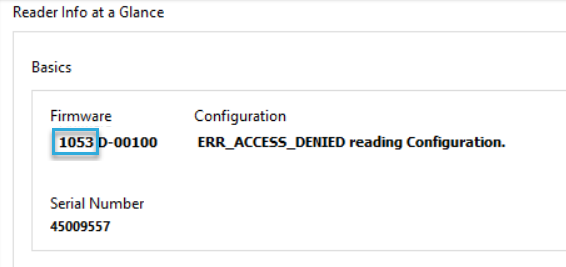
-
Firmware 1100 v2.00/1094 v1.03 or above:
In BALTECH ID-engine Explorer, click Show Full Reader Info in the bottom right.

In the BootStatus/Errors section, you'll see the error message IncompleteFirmware.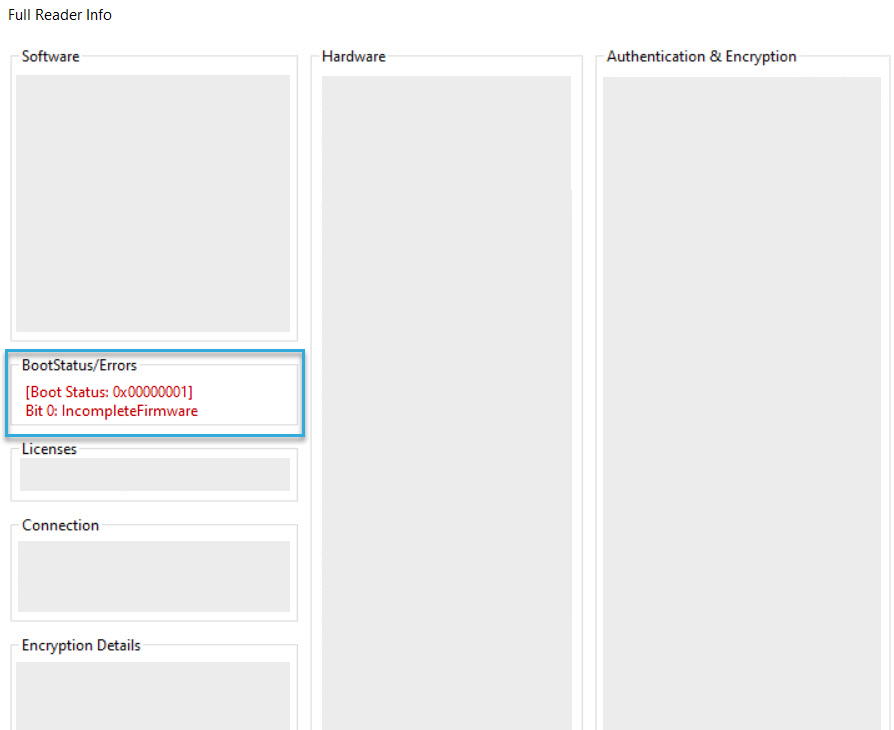
Solution 3
Re-upload the firmware.
I want to connect via RDP, but can't find the reader on the server
Details
Issue
USB redirection isn't allowed in the RDP group policies.
Solution 1
Edit the RDP group policies.