Configure readers for your RFID interface
The RFID interface defines the interaction with the project card. To configure the RFID interface, you may need an Autoread component, a VHL file, both, or none, depending on your operation mode.
-
If your operation mode is Autoread, we recommend you use Autoread Wizard, as it will automatically add the RFID component you need.
-
For all other operation modes, ConfigEditor will indicate which components you need when you start creating your configuration manually.
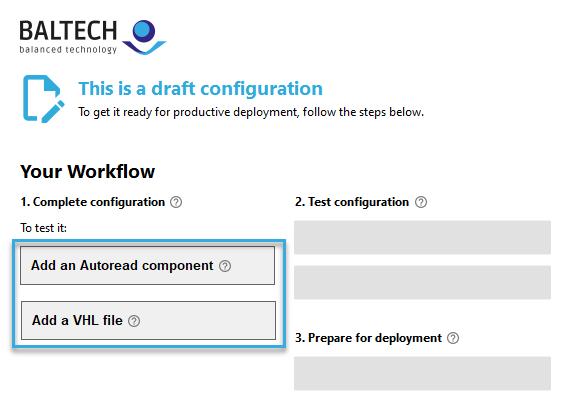
Add an Autoread component
Autoread components configure the RFID interface for autonomously scanning for cards of a specific card type and read the desired number.
To add an Autoread component:
- In BALTECH ConfigEditor.
- Open the configuration you've created.
-
Click the Plus icon > RFID Interface > Your card type.
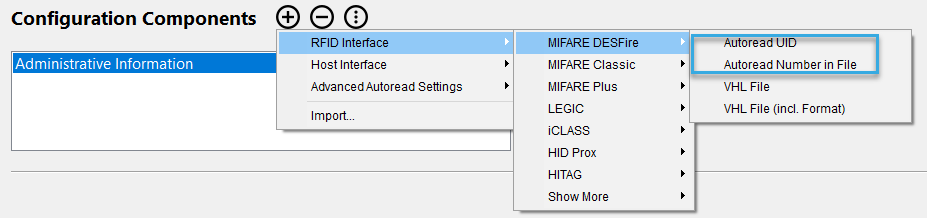
-
Select the appropriate Autoread component. Depending on your card type, 1 or both may be available:
Autoread component Description Autoread UID Read and convert the UID (serial number) of the card. Also works for cards that return a random ID by default. Conversion options are described here. Autoread Number in File/Sector/Segment etc. Read and convert a programmed card number (PCN) stored in a file, sector, or segment of the card.
More complex scenarios
In most cases, you'll need to add 1 Autoread component to your configuration as described above. In more complex scenarios you may need multiple Autoread components, e.g. when dealing with multiple card types or exchanging an encryption key.
Add a VHL file
A VHL file is needed if you develop your own application using the VHL macro command set. The VHL file contains card-type-specific information, i.e. the memory location to access and, if applicable, encryption keys needed. With this information, the reader can "translate" VHL commands into low-level commands for your card type.
To add a VHL file:
- Open BALTECH ConfigEditor.
- Open the configuration you've created.
-
Click the Plus icon > RFID Interface > Your card type > VHL File.
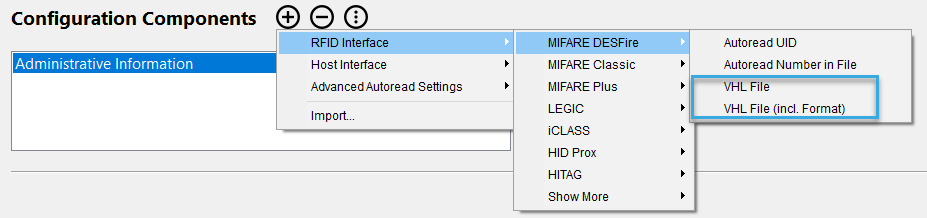
VHL files are currently available for the following card types:
- EMarine
- FeliCa
- HITAG
- ISO 15693
- ISO 7816-4
- LEGIC
- MIFARE DESFire
- MIFARE Classic
- MIFARE Ultralight
If you need a VHL file for a different card type, please get in touch with us.