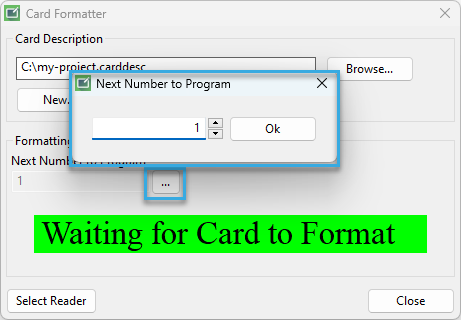Format cards with BALTECH Card Formatter
Once all preparations are completed, you can start formatting the cards for your project.
To format a card:
- Connect a reader to your computer.
-
Open the latest version of BALTECH Card Formatter.
-
Click Browse and select the job file (CARDDESC or MIFDESC format).
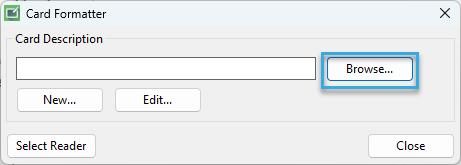
-
If the job file is protected with a password, enter it.

-
When you're all set, click Start.

-
In the Next Number to Program field, you'll see the number that Card Formatter will by default program onto the next card. This is the next available number after the last one programmed.
-
If additional fields are displayed, e.g. name or permissions, please fill them out.

-
Place the card on the reader. Formatting is completed when the red Formatting Card... message has changed back to the green Waiting for Card to Format message.

Done! You can now remove the card from the reader and continue with the next one. To pause and resume formatting, use the Stop or Start button respectively.
 and enter the number you
want to continue with.
and enter the number you
want to continue with.