BALTECH Mobile ID admin guide
With BALTECH Mobile ID, employees can use their smartphones, as an alternative to their physical ID cards, to open doors or use similar card-reading applications.
This documentation is for admins who set up and manage the solution for 1 or serveral projects.
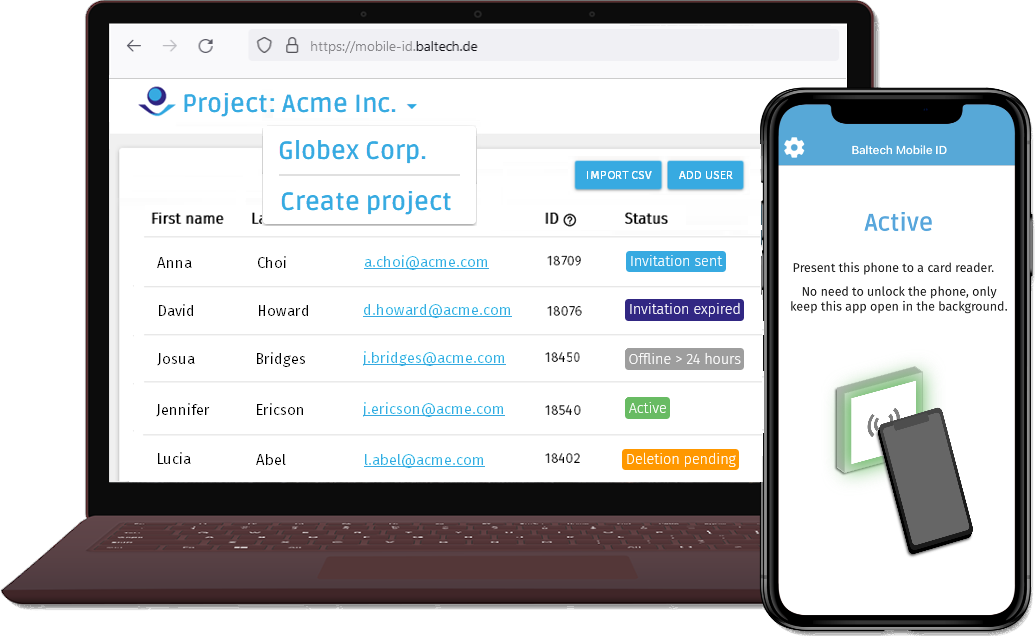
Use cases
BALTECH Mobile ID is typically used for access control, but you can also use it for any other application that is based on reading a certain number from a card, e.g. time & attendance or login. The setup always works the same.
Components & roles
| Component | Role | Description |
|---|---|---|
| Mobile ID Manager application as a cloud version at mobile-id.baltech.de or on premises |
Admins | Admins set up and manage Mobile ID projects. Typically, this role is taken over by the integrator who sets up the respective access control solution, or by IT staff at the end customer. Each project can have multiple admins, and each admin can manage multiple projects. |
| Mobile ID app Smartphone app, available in the App Store and Google Play Store |
Users | Users are people who can use the Mobile ID app on their phones to interact with card readers, e.g. to open doors. Each user can only be in 1 project. |
Requirements
- BALTECH readers with Bluetooth Low Energy (BLE) support, e.g. 10097-6xx, 10119-8xx, 1x115-6xx, or 1x117-8xx. Please refer to reader price lists for all supported article numbers.
-
Smartphones:
- iPhones 7 and above, tested with iOS 15 and above
- Android phones with Android 8 and above, tested with Android 9 and above
Bluetooth needs to be enabled and Bluetooth permissions need to be granted to the app.
Operation mode
This is important for users of our SDK: Mobile ID only works in Autoread mode, i.e. you need to use one of the following operation modes:
Quick trial
- Run a quick trial of the Mobile ID app - no account in Mobile ID Manager needed.
Setup
The admin application Mobile ID Manager is available as a cloud version or can be set up on premises. The following steps are the same for both versions:
- Create an admin account and a project in Mobile ID Manager.
- As an option, configure a custom e-mail sender.
- Set up productive readers
- As an option, set up Auto-sync with your access control system
Manage users
As an alternative to active user management, use self-service registration.
Manage admins
Use the app
While the Mobile ID app is designed to be used without documentation, the following sections are for your reference as an admin. They may be helpful when supporting users, or to get familiar with the app upfront.
Integrate in custom app
You can also integrate the Mobile ID functionality in your custom app using the Mobile ID SDK.
Troubleshooting & support
Got stuck somewhere along the way? Don't worry, we'll help you troubleshoot: