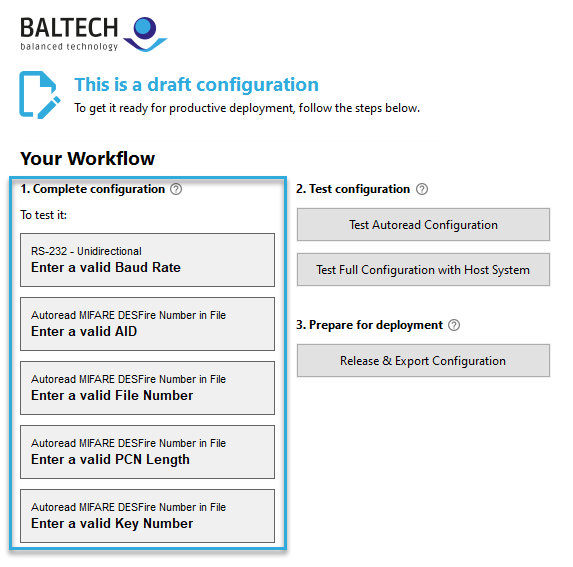Switching from Reader Maintainer to BALTECH ToolSuite
When configuring readers for new projects or need to make config changes, we recommend you use BALTECH ToolSuite instead of Kofax Reader Maintainer (KRM).
Why switch?
With ToolSuite as of v5.03, you can implement all common requirements for which you previously had to order a custom configuration, e.g.:
- Improve MFP compatibility using alternative USB keyboard settings
- Restrict operation to one or multiple card types
- Read programmed card numbers, e.g. in a file, sector, or segment of the card
- Enable BALTECH Mobile ID
- Create ConfigCards for contactless updates
As KRM will no longer be updated, please only use it to configure replacement readers for legacy projects.
Feature overview
Get reader info & read sample card
Similar to KRM, the ToolSuite application ID-engine Explorer shows details about the connected reader.
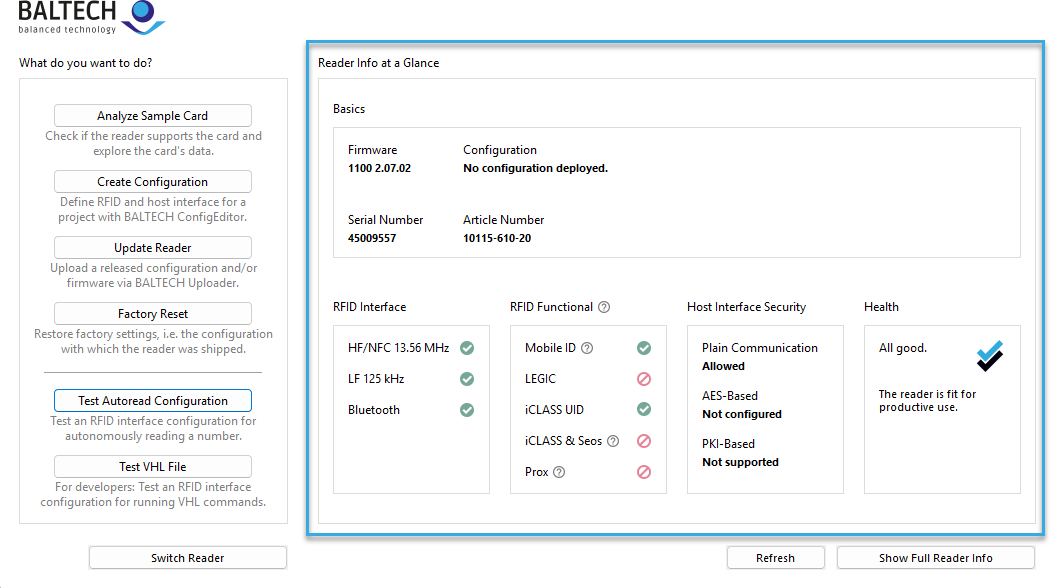
You can also test a sample card to identify its type and UID.

Detailed how-tos:
Customize reader
While KRM offers predefined stock solutions, the ToolSuite application ConfigEditor guides you step by step to create custom configurations — enabling also advanced use cases.

Detailed how-tos:
Deploy configuration or firmware via USB
To deploy a configuration or firmware update as in KRM, use Wired Upload in the ToolSuite application Uploader.
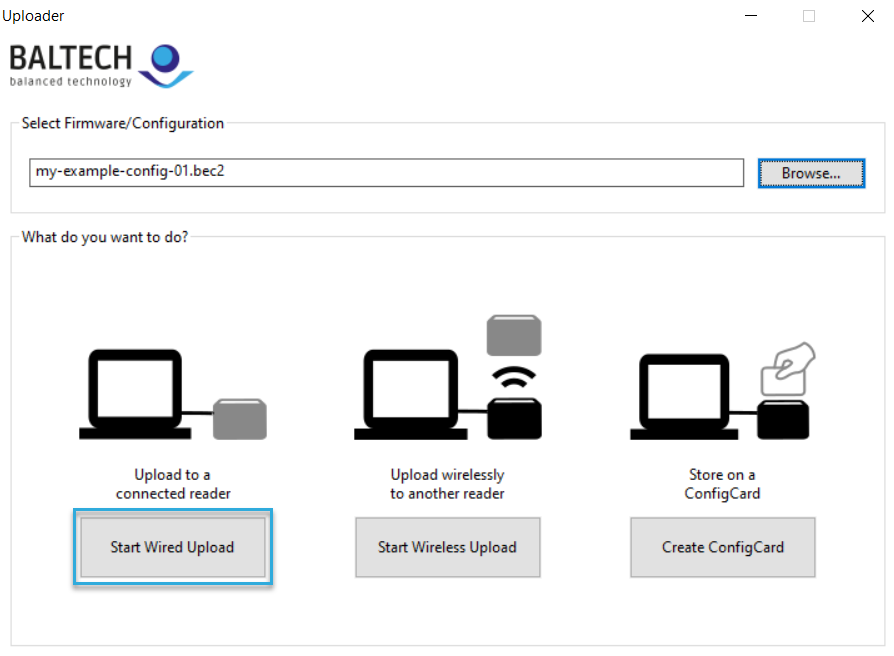
Detailed how-to:
Deploy configuration with ConfigCard
For contactless deployment to readers already installed, you can store the configuration on a ConfigCard.

The individual steps depend on how readers are currently configured.
Unconfigured readers or readers with a KRM stock solution
For newly bought, unconfigured readers or readers currently running a KRM stock solution, you can usually deploy the configuration directly.
Detailed how-to:
- Create a ConfigCard containing the configuration you've created.
- Present the ConfigCard to each reader to deploy the configuration.
Exception: Some stock solutions must first be removed
The following stock solutions must first be removed:
- HID Prox (type 138) / 37-bit card, 19-bit card number
- ioProx (type 139) / site code and card number
- EM4100-4102 (type 129) / reverse site code
- Cotag (type 163)
- Idteck (type 164)
To do so, create a ConfigCard with a reset configuration for your stock solution.
Readers with a custom configuration
To update readers using a custom configuration, the new configuration must be a new version of the existing one.
Detailed how-to:
-
Ensure you have the current custom configuration as a BALCFG file.
-
Create a new version of this configuration.
-
Modify the configuration as needed.
-
Release and export the new version.
-
Create a ConfigCard containing the new configuration version.
-
Present the ConfigCard to each reader to deploy the update.
Support
Got stuck somewhere? Want to order a custom configuration from us?
Contact us